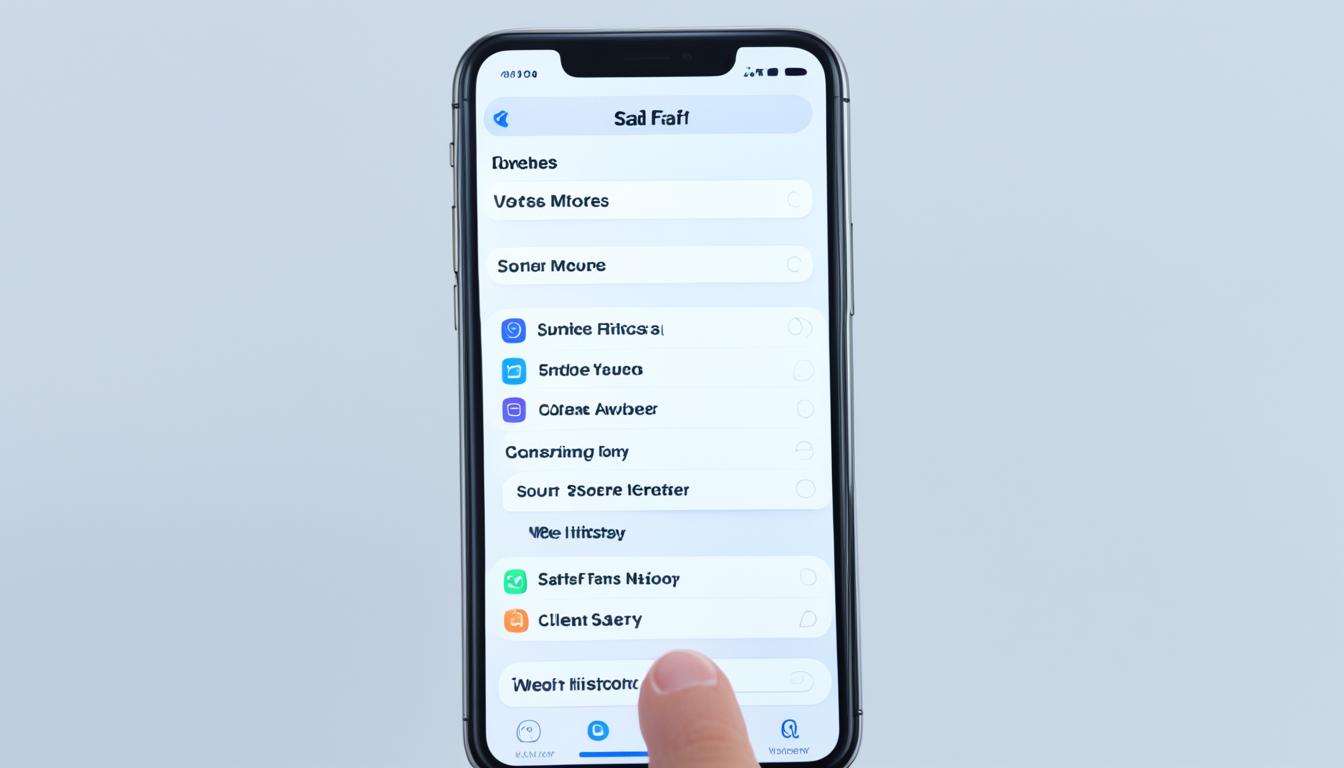If you own an iPhone, you might have a lot of browsing history saved up. This can be a privacy issue or take up too much space on your device. Luckily, Apple makes it easy to clear your browsing history, cookies, and cache on your iPhone. Doing this can protect your privacy and make your
Clearing your browsing history in Safari is easy. It will delete the list of websites you’ve visited and any recent searches. It also removes cookies and permissions you gave to websites, like letting them know your location or send you notifications.
But remember, clearing your Safari history doesn’t delete browsing histories kept by websites. Also, it won’t touch your browsing history in apps like Google Chrome or Microsoft Edge. If you want better online privacy, you might need to look into those apps too.
Key Takeaways
- Easily clear browsing history, cookies, and cache on your iPhone to protect your privacy and free up storage space.
- The process removes the history of websites you visited and recent searches from your iPhone.
- Clearing browsing history in Safari does not clear any browsing histories kept by the websites you visited or your browsing history in other apps.
- Explore options within other web browsers, like Google Chrome or Microsoft Edge, to manage your online privacy more comprehensively.
- Keeping your iPhone’s browsing history clean can help maintain your digital privacy and optimize device performance.
Clearing History, Cache, and Website Data in Safari
Keeping your online activities private is key. Clearing your browsing history, cache, and website data on your iPhone helps. This protects sensitive info, frees up space, and makes browsing smoother.
Deleting Your History, Cookies, and Browsing Data
To clear your Safari history, cookies, and cache on your iPhone, just follow these steps:
- Open the Settings app on your iPhone.
- Tap on Safari.
- Select Clear History and Website Data.
- Choose the timeframe you want to clear, such as the last hour, day, or all time.
- Tap Clear History and Data to confirm the action.
You can also clear your history in the Safari app:
- Open the Safari app.
- Tap the Bookmarks icon.
- Tap the History icon.
- Swipe left on any website you want to delete from your history.
- Tap the Edit button to select multiple sites and clear them all at once.
Clearing your cache and cookies often protects your info and keeps your device running well.
| Feature | Description | Benefits |
|---|---|---|
| Clear Browsing History | Remove your Safari browsing history | Protect your privacy by erasing your online activities |
| Clear Cookies | Delete website cookies stored on your device | Enhance privacy and improve website performance |
| Clear Cache | Remove cached website data to free up storage space | Optimize device performance and free up storage |

Clearing your cookies is like cleaning your digital space. It keeps your iPhone or iPad running well and your privacy safe. By following these steps, you can keep your device in top shape and protect your privacy.
Managing Website Data and Content Blockers
If you use an iPhone, you can control your website data and boost your privacy with content blockers. The Safari browser on your Apple device has tools to improve your online experience.
In the Safari app, go to Settings > Safari > Advanced > Website Data to see and delete website data on your iPhone. You can also enable the “Block All Cookies” setting. This stops websites from saving cookies on your device. It keeps your personal info and browsing history safe.
There are also content blocking apps and extensions in the App Store for Safari. These tools can block cookies, images, and other content. They help protect your privacy and make websites load faster on your iPhone.
| Content Blocker App | Key Features | Pricing |
|---|---|---|
| BlockSite | – Block websites, ads, and trackers – Customizable block lists – Time scheduling for blocking |
Free with limited features $9/month for unlimited blocks and more |
| NETGEAR Armor | – Router-level security – Automatic suspicious URL blocking – Parental controls and content filtering |
Included with NETGEAR router subscription |
| Aura Parental Controls | – Individual profiles for family members – Custom content filters – Time limits and online activity monitoring |
Subscription-based pricing |
Using website data management and content blocking tools can greatly improve your iPhone privacy. It makes your online experience safer and more secure.
Studies have shown that too much screen time can be bad for young kids. It’s important to set limits and watch how much time they spend on screens.
Conclusion
Cleaning your iPhone’s browsing history, cache, and website data keeps your privacy safe and frees up space. This article shows you how to easily manage your device’s browsing data. It helps keep your online activities private and secure.
If you’re worried about your info being tracked or want to make your iPhone run better, managing your browsing data is key. Using content blockers lets you control what data websites store on your device.
Keeping your iPhone private and secure is crucial for responsible digital use. Regularly clearing your browsing history and managing website data lets you control your online presence. This way, you get a smoother and safer browsing experience on your iPhone.